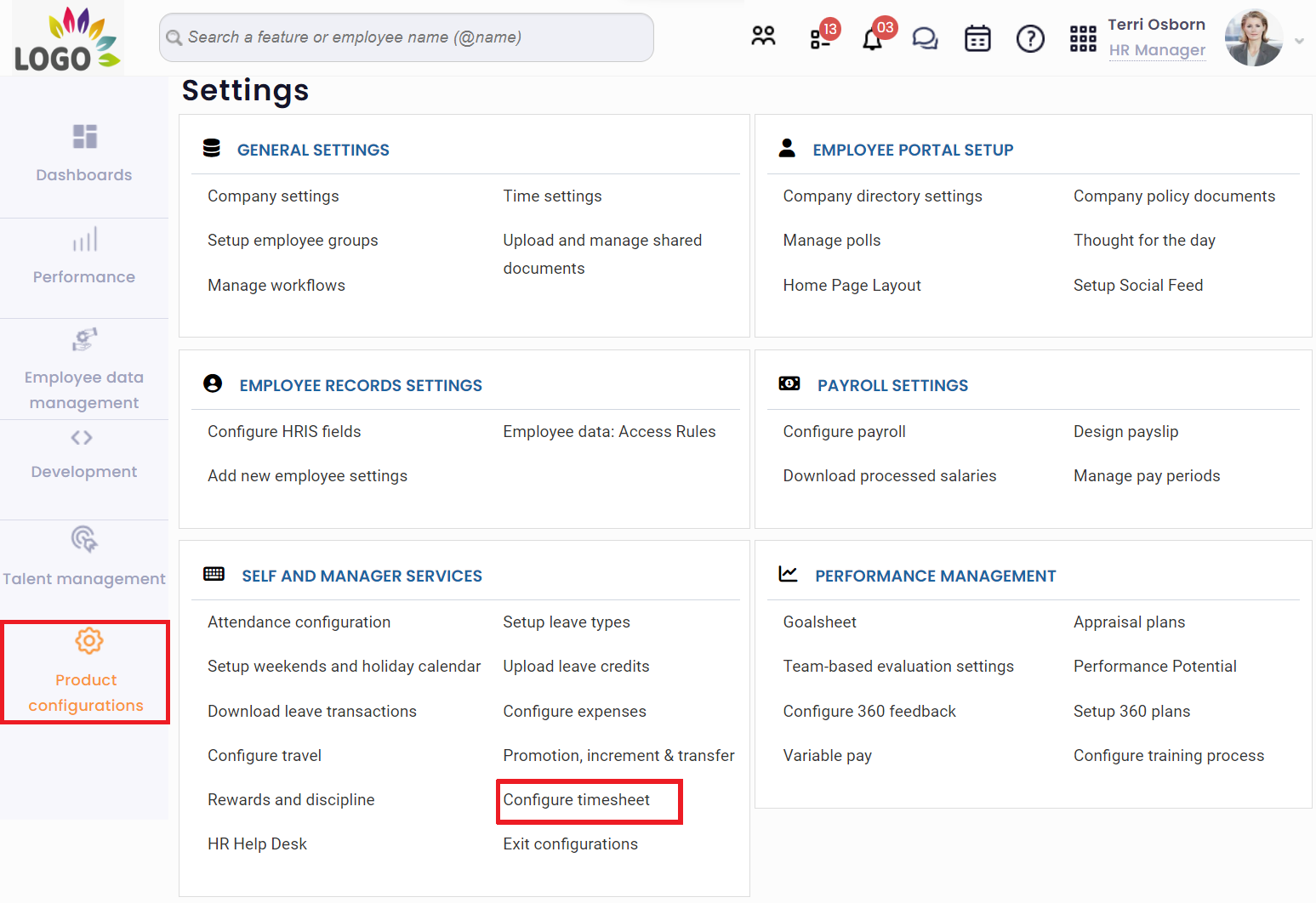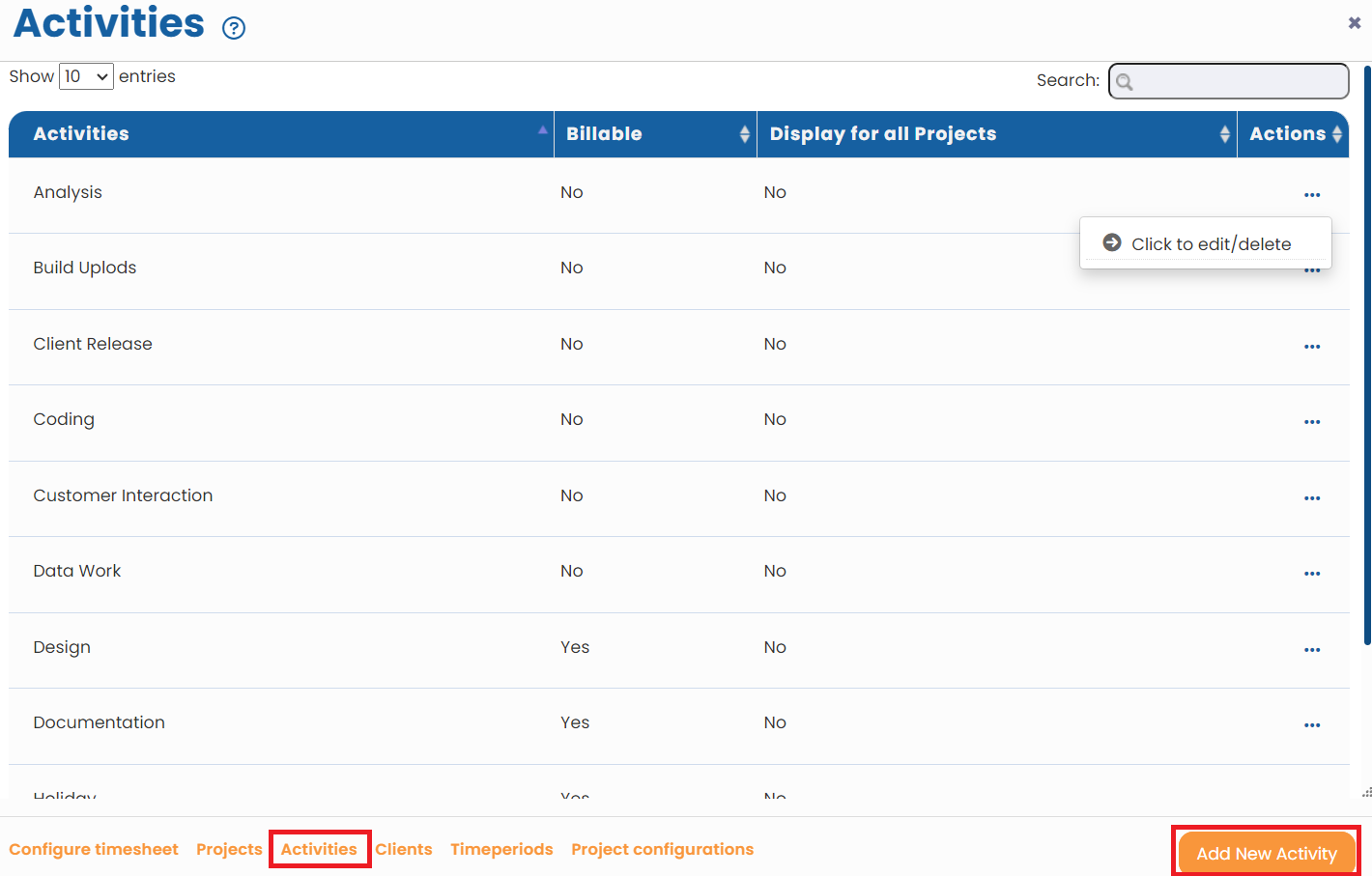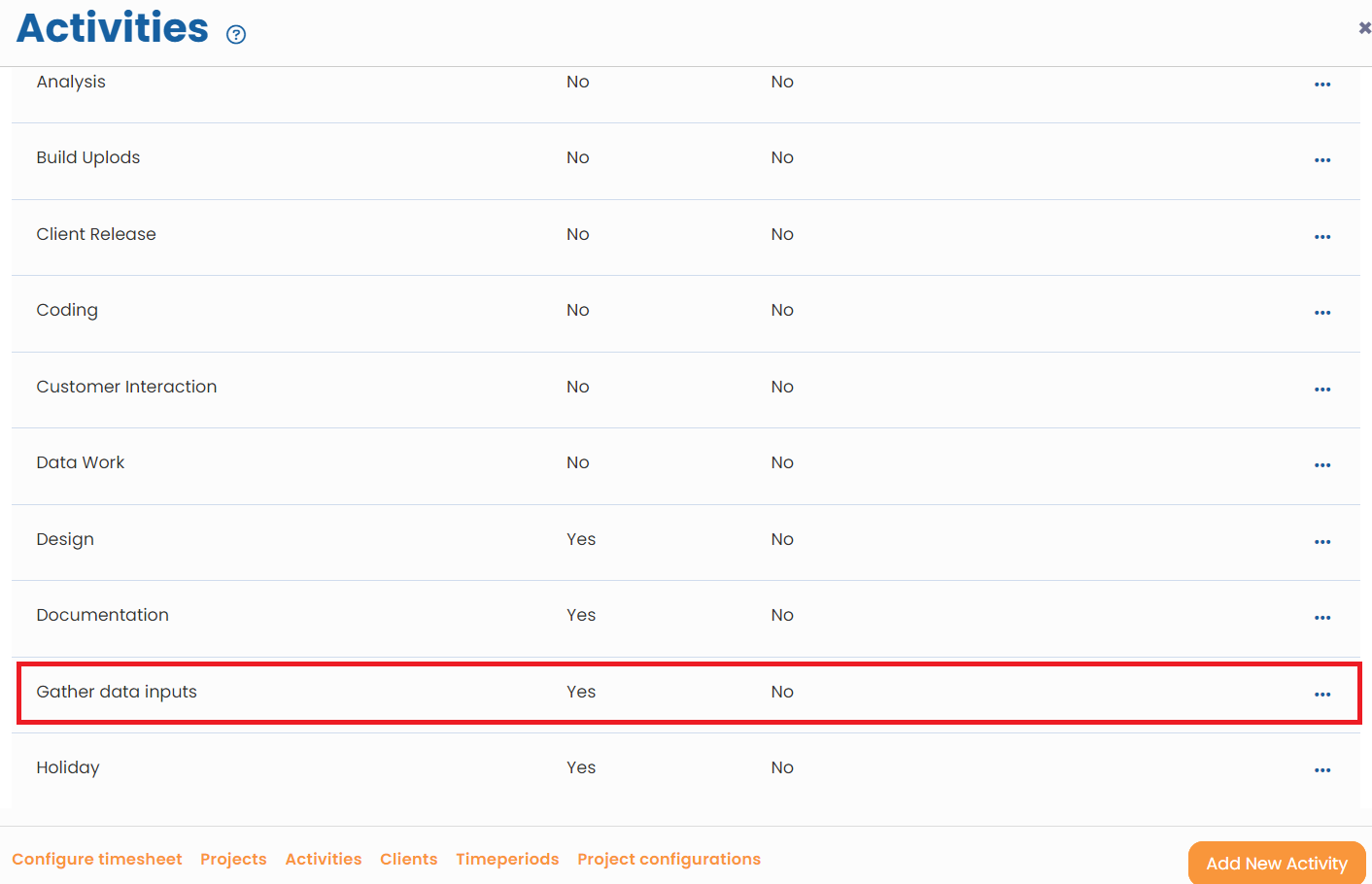Manage Timesheet Activities functionality allows creation of new activities for the Timesheet.
To manage timesheet activities, you need to follow these steps:
- Log into the system as an HR Manager/ HR Admin.
- On the Dashboards, click Product configurations and go to Self and Manager Services. Click Configure Timesheet as shown in Figure 1.
Alternatively, go to Role and features menu and click Timesheet. Under Timesheet options, click Activities.
and click Timesheet. Under Timesheet options, click Activities.

Figure 1
The Configure timesheet page appears. Click Activities given at the bottom of the page.
- The Activities page appears where you can define billable and non-billable activities and associate them with projects (as shown in Figure 2). The activities will be used by employees to capture time.
The page displays the activities that already exist in the system and allows you to add more activities.
Figure 2
Edit an activity
- Click on an activity to edit its details. Activities can be associated with a billing rate and many other attributes. For instance, click Design (a Billable activity). A new window Activity details > Modify appears on the page as shown in Figure 3.

Figure 3
- Modify the activity name in the Activity Name field and the activity description in the Activity Description field.
- Select Non Billable checkbox if the employee working on the activity will not be billed for his/ her number of hours spent on this activity.
- Provide the billing rate in the Billing Rate box if the activity is billable and you have not selected the Non Billable checkbox.
- Select Display for all Projects checkbox to make this activity available for all the projects available in the system.
- Click Save. The project activity is successfully added and a message suggesting the same appears on the screen.
Add new timesheet activity
To add a new activity, click Add New Activity button as shown in Figure 2. Follow the steps 5 to 9 given above.
For instance, a new activity is added named ‘Gather data inputs’. It gets added in the list of activities as shown in Figure 4.

Figure 4
Learn more about Empxtrack Employee Time Tracking
Click on each of these links to know more about them: