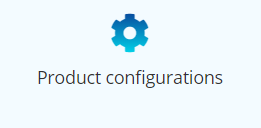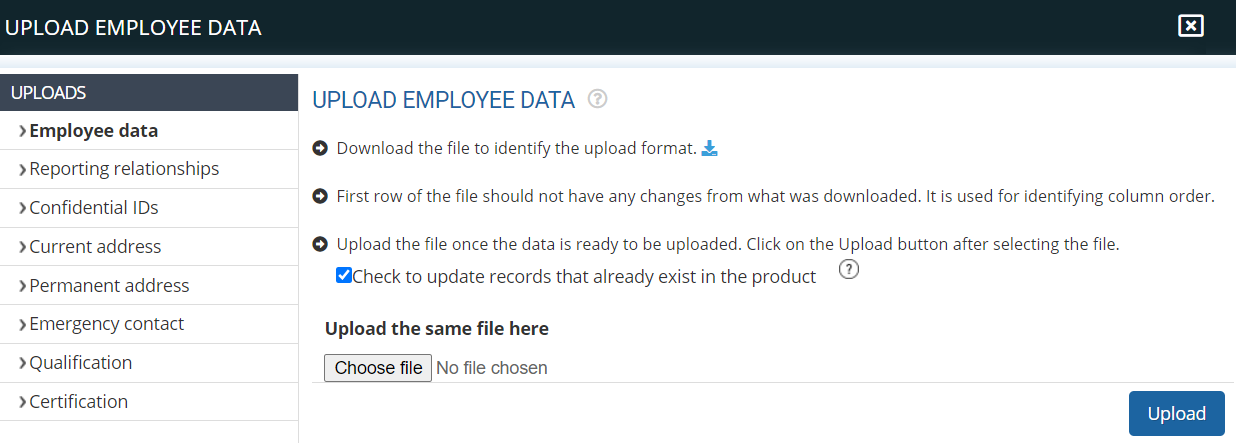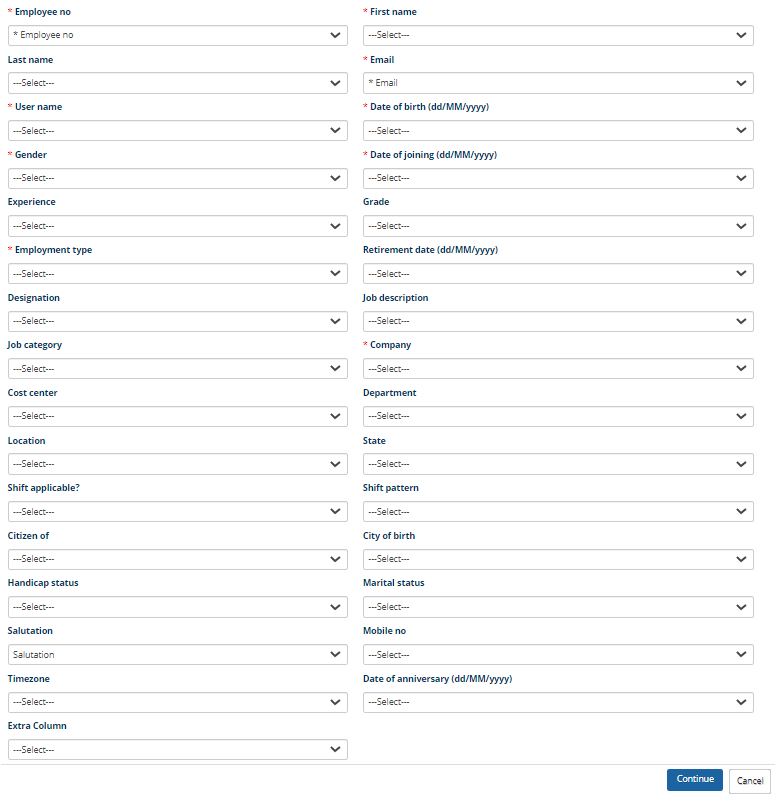Empxtrack allows addition of employees in two ways – upload employee data using a spreadsheet or add one employee at a time. This help page demonstrates steps to upload data of multiple employees using a spreadsheet. To add employees one at a time, visit the help page Add new employee.
Watch the video demonstrating 2 quick methods to add employees in Empxtrack
To upload employee data, follow the steps:
- Log into the system as an HR.
- On the Homepage, go to the Product configurations tab as shown in Figure 1
.
Figure 1
Note: In the Enterprise product, the Administrator can directly scroll down to Uploads section on the Settings page.
- Go to the Uploads section and click Employee data link.
- The Upload Employee Data page appears as shown in Figure 2.

Figure 2
- Click
icon to download the CSV file to identify the format and fill in the employee data. Make sure you don’t change the columns of the downloaded file or the first row.
- Open and view the downloaded file as shown in Figure 3. To view steps to open a csv file, click here.
- Save the file on your system and fill in the employee data without changing the columns.

Figure 3
- Select Check to update records that already exist in the product checkbox if you want to update data in case it already exists. If unchecked, the existing data will be ignored.
- Once the data is ready to upload, click Browse button to attach the file and then click Upload button.
- If you did not change the first row, all fields would be mapped automatically. Otherwise, map the fields.This step is important to map the Empxtrack fields to the field headers in the user file, and this helps in error-free data upload. If the selected field does not match, click on the dropdown and select the required option.

Figure 4
Note: In case you are using the same file which was downloaded, all fields would match automatically.
- First few rows are displayed to allow you to verify the uploaded data. Click on the Confirm button to import the data in Empxtrack. The employee number field is a unique identifier for an employee and can be used to update data.Employee data is successfully uploaded in the system. This process is irreversible. Once the data is updated, you cannot reverse the changes.
Learn more about Empxtrack HRIS
Click on each of these links to know more about them