Each employee is assigned a unique identification number in the organization. Empxtrack offers a functionality to setup rules for generating employee number.
Important Tip: Before changing the login mode, please make sure that you have setup the employee number and email id for the Administrative user correctly.
Note: The steps mentioned below are of Empxtrack Enterprise product.
To setup rules for generating employee number, you need to:
1. Log into the system as HR Manager or HR Admin.
2. On the Homepage, click on the Product configurations tab. In the Employee Records Settings section, click Add New Employee Settings link.
A new page appears that provides two options to generate employee numbers. These two options are:
- System automatically generates employee numbers based on the order of insert of employees: Allows you to set rules for the automatic employee number generation by the system. Generate employee number automatically with suffix or prefix or both based on your settings.
- Employee Numbers are generated by the HR Manager: Allows HR manager to generate employee numbers when adding an employee.
3. Select the desired employee number generation option. For this example, select System automatically generates employee numbers based on the order of insert of employees (if not already selected).
The related fields appear:
a. Specify the prefix that you want to use in the employee number in the Prefix field and suffix in the Suffix field, if required.
An example of the employee code with suffix and prefix appear in the View this will look like field.
b. Specify the starting number for the employee number generation in the Start Numbering field.
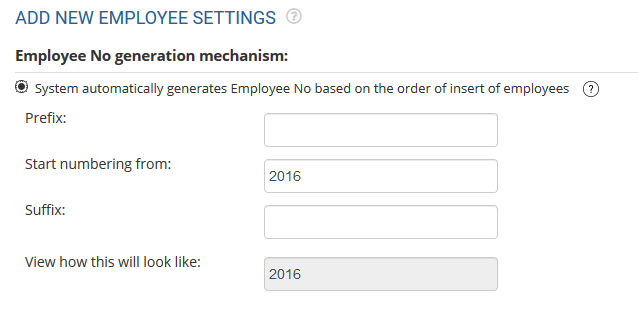
Figure 1
4. Select Employee numbers cannot be updated after the employee has been added checkbox, if you don’t want employee numbers to be updated once the employee is added to the system.
5. Yes is selected by default in the Employee Numbers are unique field and the field is uneditable so that the system has unique employee number for each employee.
6. Select Yes in User names are same as employee numbers field if you want to keep the employee number as a user name else select No, if you want to keep some other user name for employees. This is a check to allow users to login with their employee number.
7. By default, Yes is selected in Employee Emails are unique field and the field is uneditable to allow a unique email id to be added to the system.
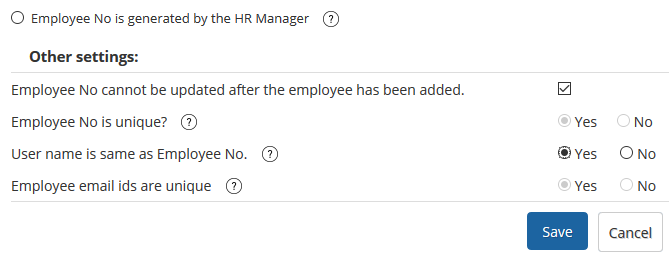
Figure 2
8. Click Save to save the configurations made on the page.
The configurations you made are saved successfully and a message suggesting the same appears.
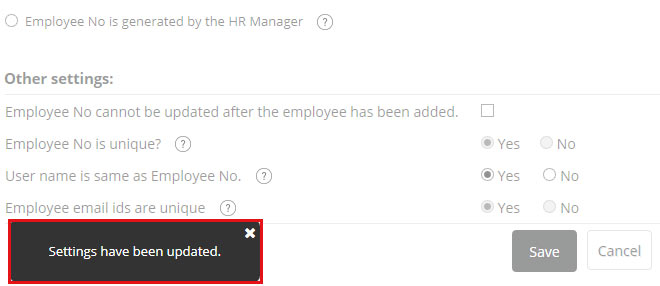
Figure 3
Learn more about Empxtrack HRIS
Click on each of these links to know more about them


