Set the payment mode for the disbursal of salaries. By default, the Bank transfer payment mode is set for all the employees, which means direct deposit of salaries to the bank accounts of employees.
The Set Payment Mode functionality allows HR Manager/ HR Admin to modify the mode of salary payment. Employees are paid through different modes. For example, salaries of trainees can be paid in cash, contract workers through cheque, and employees through wire transfer. Payment mode may vary for each organization depending upon their convenience.
In this stage, you can stop the payment of an employee even after finalizing the salary. Stop payment may rarely happen in case of emergency. For example – according to the company’s policy, an employee needs to surrender a month’s salary when leaving the company without prior notice. In this case, the company can stop the payment of the employee by changing the mode of payment from wire transfer to cash. By doing that, even though the salary is finalized, it is not transferred to bank. The employee can be paid through cheque or cash, when required.
Prepare, Process and Finalize Payroll
To set the payment mode, you need to first follow the steps demonstrated in the links below (step 1 to 4). First follow these steps to reach the stage of setting up payment mode.
- Initiate Payroll
- Calculate Payroll
- Submit Payroll for approval. This is an optional step.
- Finalize payroll
Set Payment Mode for Salary Disbursal
Select the employees whose payment mode need to be set and then click Set Payment Mode button as shown in Figure 1.Note: The number of sections in the In Process tab may vary depending upon the Empxtrack version that you are using. In Empxtrack Free Payroll and HR software, there are only two sections under In Process tab.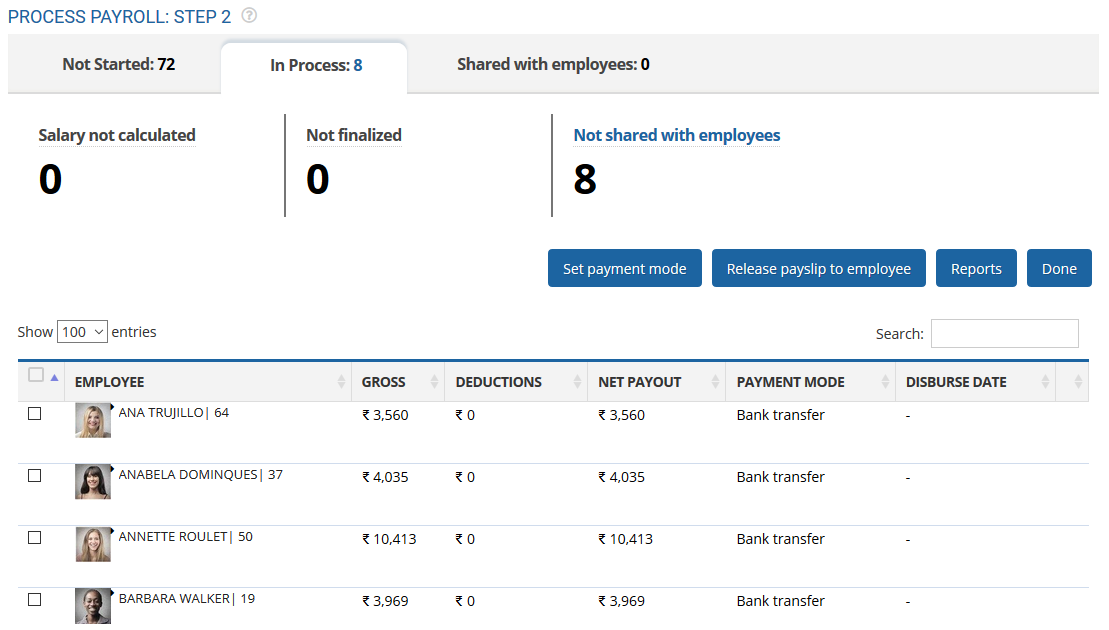
The option to edit the payment mode appears as shown in Figure 2. You can choose any of the given options (Cash, Cheque, Wire and Stop Payment) in the Payment option dropdown for the respective employees.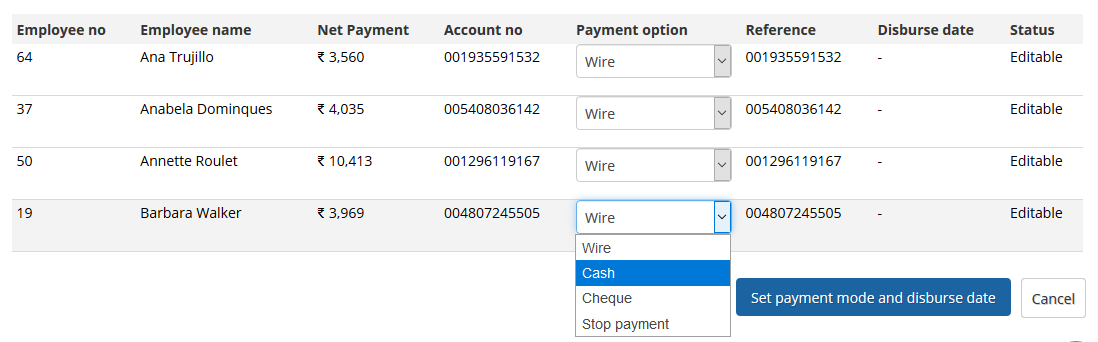
Provide the Cheque no in the Reference field if you are paying the salary through cheque and provide the receipt number (if receipt is available) in the Reference field if you are paying the salary in cash. This is an option step, only when you pay by cheque or cash.
Click Set payment mode and disburse date button. The payment modes selected for employees are saved successfully.
Click on the following to know more about them:
- Initiate Payroll
- Calculate Payroll
- Adjust Payroll
- Submit Payroll for Approval
- Finalize Payroll
- Disburse Payroll
- Manage Challan Info
- Capture Multiple Challan
- Capture Challan TNS 281 Details
- Generate Form 24Q
- Add Acknowledgment Info
- Employee data verification and update
- Import number of days employee worked
- Update out of payroll payments
- Calculate deductions and set up disburse date
- Share payslips with employees
- View Payroll Reports
- View and download statutory reports and challans
- Setup and Upload Monthly Sheet
- Clear Payroll


