Refer to Empxtrack 360 Feedback FAQs and find answers to commonly asked questions on how 360 feedback is carried out in Empxtrack.
What are the features of Empxtrack 360 Feedback software?
Empxtrack 360 Feedback software allows you to solicit feedback from multiple sources on an employee’s performance and behavior. The software helps in increasing self-awareness and helps in identifying their strengths, weaknesses and blind spots. Some of the main features are:
- Anonymous 360 feedback with multiple reviewers
- Option to add external reviewers
- Multiple workflows for reviewer list creation and approval
- Configurable questions and form attributes
- Configurable rating scale
- Inclusion of employee self review for transparency
- Configurable comprehensive reports and dashboards
- Easy to group similar competencies across various categories
- Automatic reminders with ready to use email templates
and more…
Note: Empxtrack also offers a no-obligation product to carry out to 2 free feedbacks, allowing you to explore the product and understand its functionality.
Learn more about Empxtrack 360 Feedback
How can I start using 360 feedback for my organization?
After registering for Empxtrack’s free offering, access the system with your login credentials shared on your registered email ID. Select the 360 Feedback product during the initial setup of the application. Click on “Login to the portal” and go live with the 360 feedback application.
What are the steps to conduct a 360 feedback?
Empxtrack allows carrying out 360 feedback of an employee in a few steps:
- HR Admin initiates the 360 feedback for an employee by creating a list of reviewers
- All reviewers (including the person whose review is initiated) receive a notification suggesting them to complete the feedback
- Once the feedback is completed and submitted, it is finalized. HR can view a summary report. View and download 360 reports with average ratings for each group, comparison of self vs others, hidden strengths and blind spots
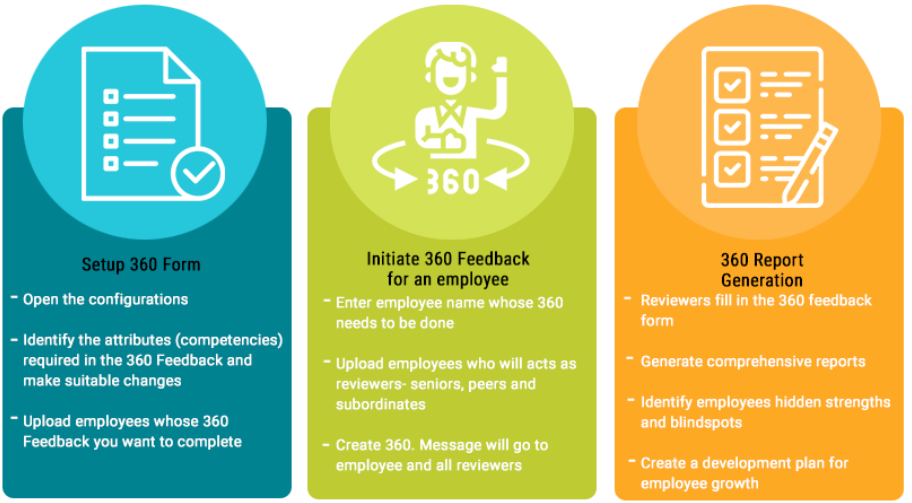
Note: Empxtrack allows the HR Admin to edit individual reviews and modify the list of reviewers even when the feedback is initiated.
Do you have a help manual to implement and use 360 Feedback?
Yes, we have a Product Guide that you can download once you are in the Setup mode of the application. The product guide offers step by step instructions to setup and use Empxtrack 360 feedback software.
Additionally, you can explore Online help and Product videos for detailed guidance.
How to select reviewers for 360 feedback?
Click on Start 360 Feedback for an employee. Enter the employee name whose 360 feedback needs to be initiated. Add the reviewers by inputting employee names. Type the name of reviewers corresponding to Seniors, Peers and Subordinates and select them from the dropdown. Click Create.
Note: Paid version of Empxtrack allows inclusion of external reviewers in the 360 review advanced version.
How many reviewers can be added in the free trial of 360 feedback process?
Empxtrack provides list creation to include seniors, peers and subordinates as reviewers. In the free offering, you can setup 360 review absolutely free for upto 2 employees with 10 reviewers (1 self review, 3 senior, 3 peers, 3 subordinates).
Note: Paid version of Empxtrack allows you to add external reviewers in the feedback process.
Are employees allowed to do their self review?
Employees are allowed to fill their self review. By default, the reviewee (the employee being reviewed) is already considered as one of the participants involved in the feedback process. Once the feedback plan is initiated, a notification is sent to the employee to fill their self review.
Am I allowed to add new attributes in the system?
Yes, you can add new attributes. Type “forms” on search bar and select Configure 360 feedback plans. Alternatively, go to the Homepage, click the Product configurations >> Performance management >> Configure 360 feedback form.
On the Configure form page, go to the Selected Attributes section and click the Add new attribute. Fill up the details and save. The new attributes will show on the list of Selected attributes.
What are the different reports and analytics available?
Empxtrack provides multiple reports and dashboards that help in identifying hidden strengths and blind spots of employees. Some of the reports are:
- Feedback summary report – This report displays average rating and overall scores of all reviewers. You can also download the summary report.
- Review report – This report shows individual ratings provided by reviewers against each competency.
- Feedback status dashboard – The dashboard shows the status of feedback in different states such as initiated, started, completed and ongoing.
What if I want to change the reviewers at any point of time?
HR Admin is allowed to manage reviewers once the 360 review is initiated. Click Manage Reviewers to remove an existing reviewer, add a new reviewer in the list of participants or change the status of 360 review.
Can I add my own questions in the feedback form?
Yes, Empxtrack allows you to add questions as per your choice. While configuring the feedback form, modify an attribute and write your question. Once the feedback is initiated, the reviewers will be able to see the questions in the feedback form.
What happens when I change the questions in feedback form?
When you configure the feedback form with new attributes or questions, it will not impact the employees whose feedback is already initiated.
The new questions would only show in the forms of the employees whose feedback gets initiated after the change of the questions.
Why are reviewer names shown when feedback is anonymous?
Empxtrack allows a reviewee to view only the names of the reviewers, but not the feedback. The reviewee cannot see feedback comments and ratings given by the reviewers, thus maintaining the anonymity of the 360 feedback process.
How can I upload employee data?
Empxtrack allows setting up of employee data in two ways –
- Add employees one by one – Enter the basic details of one employee at a time and create an employee profile. Add employee details in the specified format to avoid errors.
- Upload employee data using CSV file in one go – Download sheet, fill details of multiple employees in the same format (to avoid errors) and upload it in the system.
Watch a short video on how to add employees in Empxtrack using both the methods
How can I create employee login for my employees such that they can start using Empxtrack?
If employees are not added in Empxtrack
- Go to the Dashboards Homepage and click Add an employee under View employees widget.
- Specify basic and employment details of the employee.
- In the Communicate tab, the checkbox labeled as Send welcome email to employee is selected.
- Click Confirm. The employee will receive notification with login credentials.
If employees are already added in Empxtrack
- Go to the Dashboards Homepage and click View the entire team under the View employees widget.
- Click Send emails towards the end of the page.
- Select Welcome email from the Select template dropdown. Specify the name of the employees whom you want to give the application access.
- Click Send. The email will be sent to the employee with login credentials to access Empxtrack.
What happens when I initiate the review process?
Once the 360 review is initiated by HR, all reviewers and the reviewee receive an email which directs them to the feedback form. Additionally, they also receive the feedback initiation message in the Message Center in the application.
The feedback form contains multiple attributes to review an employee. Respondents are required to give the rating for each attribute and submit the form.
I need a configurable process for list creation, feedback forms and require better control on reports. Can Empxtrack cater to my needs?
Yes, Empxtrack provides multiple configuration options to configure feedback plans, reports, reviewer list, workflows and more.
Upgrade your free trial to get advanced configurations and customization options.
What other products can I get on upgrading the application?
Empxtrack offers a comprehensive list of paid products to the users. You can upgrade your free 360 review application to buy additional feedbacks or get advanced features (such as multiple 360 plans, flexibility in list creation, option to add external reviewers, and more).
Besides, you can also start using additional products such as Employee appraisal, Exit management, Leave, Attendance, Payroll, and more.


