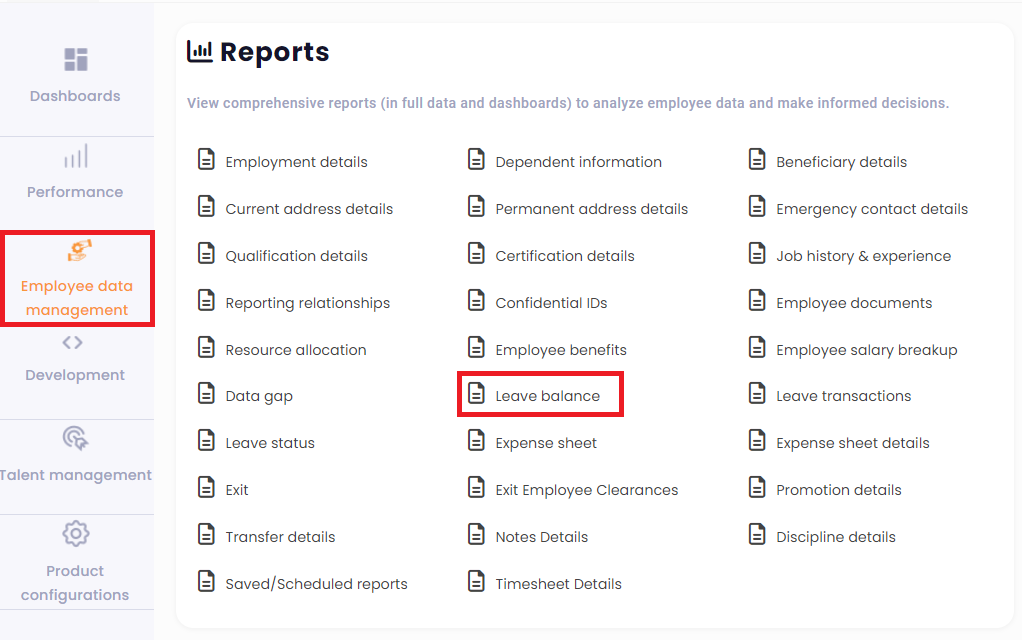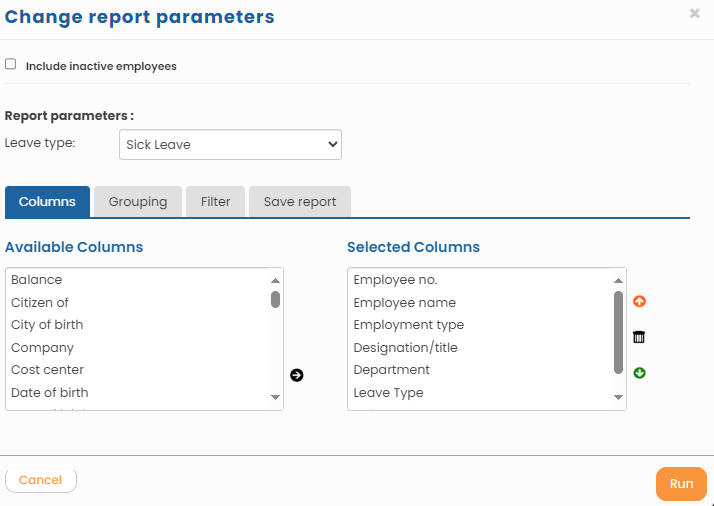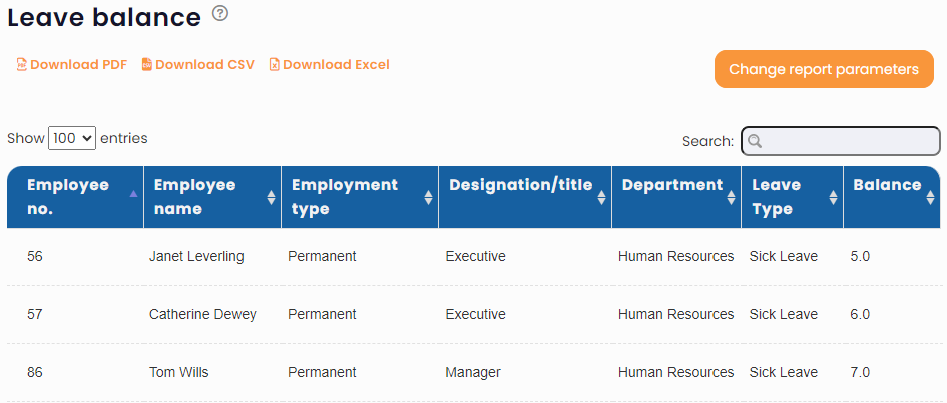An HR manager can run and download leave balance report to view leave balance of all employees. The report displays the leave balances for each leave type.
Note: In enterprise version of Empxtrack offers numerous reports.
To run and download leave balance report, follow these steps:
- Log in as HR manager/HR admin.
- On the Dashboards homepage, click Employee data management and scroll towards the bottom of the page. In the Reports section, click Leave balance as shown in Figure 1.Alternatively, you can go to Role and features menu and click Reports. Then click Leave balance under Employee data management.

Figure 1
- The leave balance reports page appears.
- Click Change report parameters to select the suitable parameters for report generation.
- Select a Leave type from the dropdown. In the Columns section, select the required columns in the Available columns and shift them to Selected columns by clicking on the arrow.
- Click Run to generate the report.

Figure 2
- The report appears as shown in figure 3. Download the report in multiple formats (PDF, CSV and Excel) by clicking on respective link.

Figure 3
Learn more about Empxtrack Leave Management.
Click on each of these links to know more about them:
- Setup of Leave Types
- Configure Leave Rules
- Configure Time Settings
- Configure Leave Credit Rules
- Setup of Weekends and Holiday Calendar
- Upload Leave Credits
- Credit Leave to Employees
- View Pending / Rejected / Past Leave Records
- View Leave Transactions
- View Leave Policy
- Leave Cancellation
- Apply for Leave
- Approve Leave as Manager
- Manager Dashboard for Leave
- Masquerade as another Employee