This help page demonstrates steps to create a loan request in empxtrack. Learn how you can use loans and advances module to map your needs.
To create a loan request, you need to:
1. Log in to the system as an employee.
2. Go to My profile >> Loan and advances.
3. Click Add new loan request/View status of prior loan request link on the Loan and advances page that appears, as shown in Figure 1
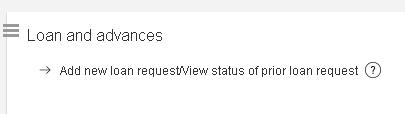
Figure 1
The Loan Request/Loan History page appears, as shown in Figure 2.
The page allows you to create a new loan request and view existing loan requests, if any.
4. Click Add.

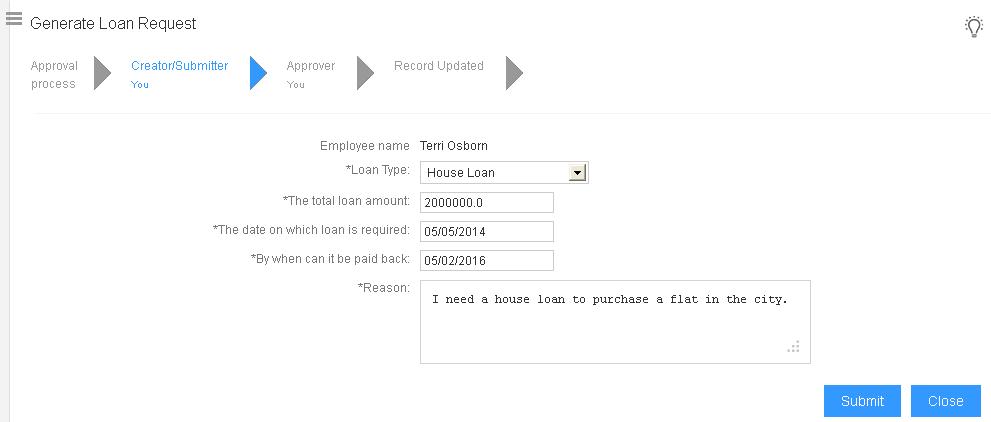
Click on the following to know more about them
- Initiate Payroll
- Calculate Payroll
- Adjust Payroll
- Submit Payroll for Approval
- Finalize Payroll
- Set Payment Mode
- Disburse Payroll
- Manage Challan Info
- Capture Multiple Challan
- Capture Challan TNS 281 Details
- Generate Form 24Q
- Add Acknowledgment Info
- Employee data verification and update
- Import number of days employee worked
- Update out of payroll payments
- Calculate deductions and set up disburse date
- Share payslips with employees
- View Payroll Reports
- View and download statutory reports and challans
- Setup and Upload Monthly Sheet
- Clear Payroll


