The managers can recommend promotions, transfers, and increments for their subordinates.
To recommend promotions, transfers, and increments, you need to:
1. Log in as a manager.
2. Go to Manage >> Manager services >> Transfers & promotions.
The Recommend promotions, transfers and increments page appears, as shown if Figure 1.
3. Select the employee and then click Select employees button.
To select the employee select the desired search option from the Options dropdown to search the employee and then type the first few letters of the search criteria in the name box to search the employee. For example to search the employee on the basis of employee name, type a few characters of the employee name and then select the employee from the list of employees that appear.

Figure 1
The Recommend promotions, transfers and increments page displays the details of the selected team member, as shown in Figure 2.
The page allows you to select the type of recommendation you want to make for the team member. By default the page displays Promotion option selected. The page displays the existing data on the left hand side and allows you to select the recommended data from the options appearing on the right hand side.
Recommend Promotion
4. Select Promotion option (if not already selected) from the Type field to recommend promotion for the team member.
5. Select the job description, grade, and employment type to which you recommend employee to be promoted to (if required) from the Job description, Grade, and Employment type dropdowns, respectively.
6. Modify the managers name in the Manager field, if required and then specify the effective date for the implementation of this promotion recommendation in the Date of event calendar control field.
7. Provide recommendation notes in the Recommendation notes field and then upload a document in support of your recommendation for the employee using Attach document field.
8. Click Submit.
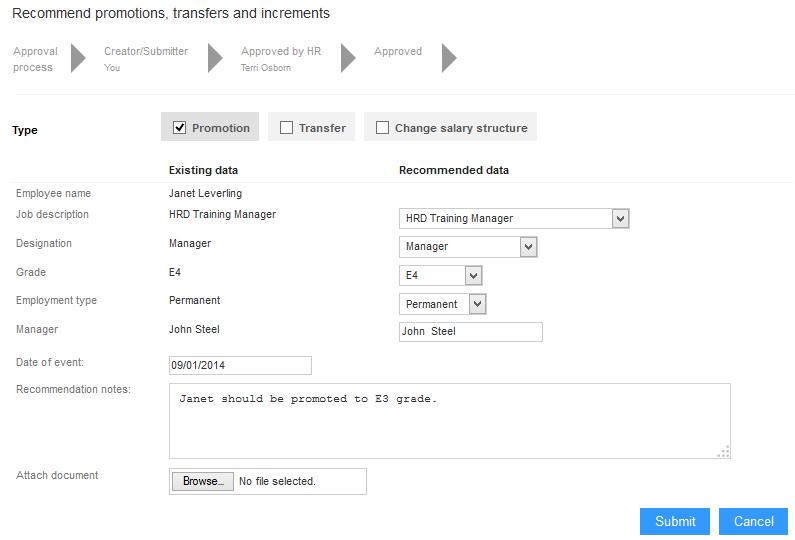
Figure 2
9. Click OK on the confirmation message that appears.
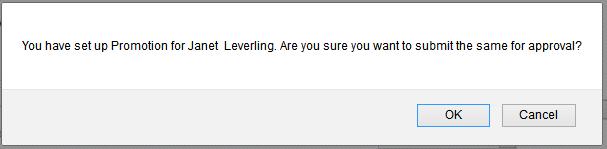
Figure 3
The promotion recommendation is submitted for approval to the HR manager as per the workflow selected for the process and a message suggesting the same appears, as shown in Figure 4.
Note: The approval workflow appears on the top of the Recommend promotions, transfers and increments page.

Figure 4
Learn more about Empxtrack Manager Services
Click on the following links to know more about them:


