This help page demonstrates step wise instructions to calculate deductions and setup disburse date in Empxtrack payroll software.
To calculate deductions and setup disburse date, follow these steps:
In the third step to Payroll run, you can view the calculated gross, deductions and Net payouts including the payment mode in the dash board as shown below
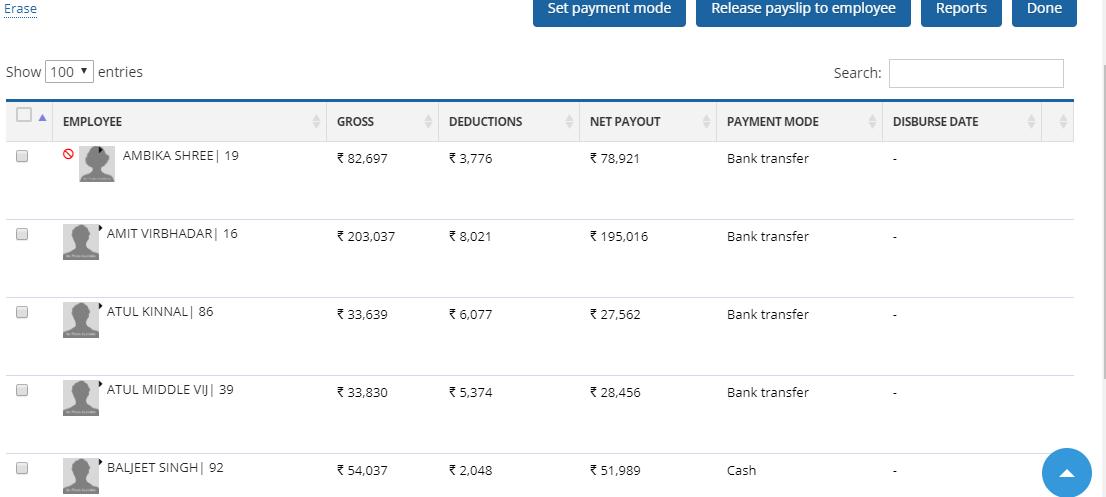
Figure 1
To adjust the deductions finally before finalizing the pay roll for an employee you need to click on the Adjust icon as shown in below screenshot.
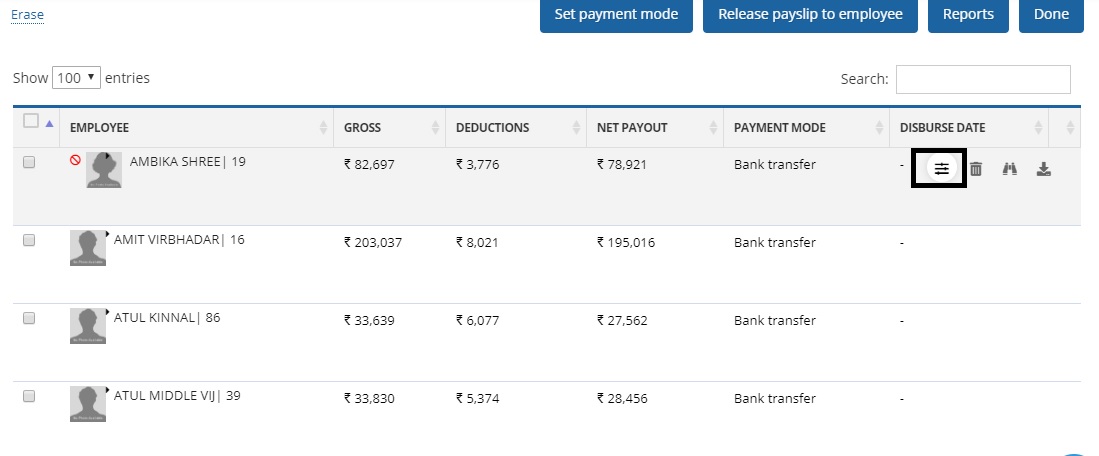
Figure 2
On the next page provide the updated value of deduction heads and click on Save all button to save the adjustment.
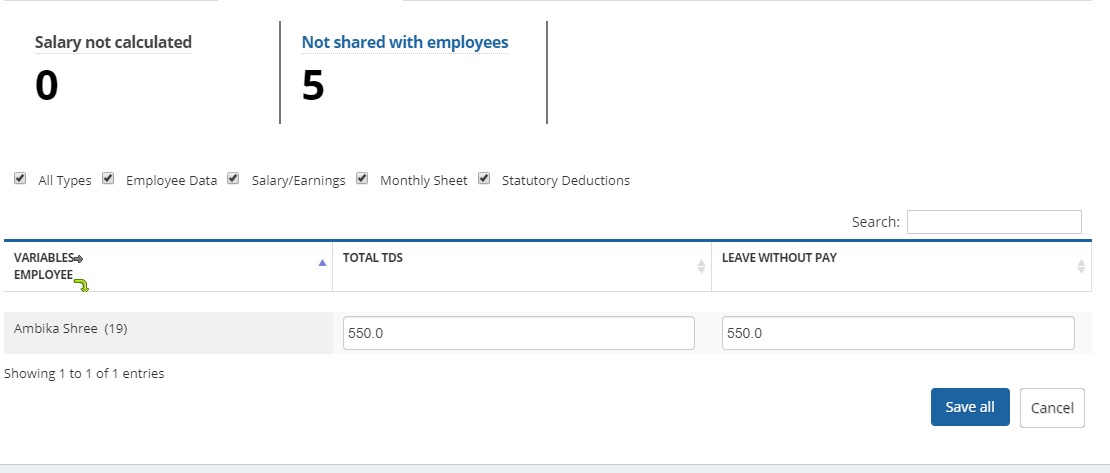
Figure 3
Once all deductions are updated as stated above you need to set up the disburse date.
To set up the disburse date you need to Select all the employees and click on the set payment mode.
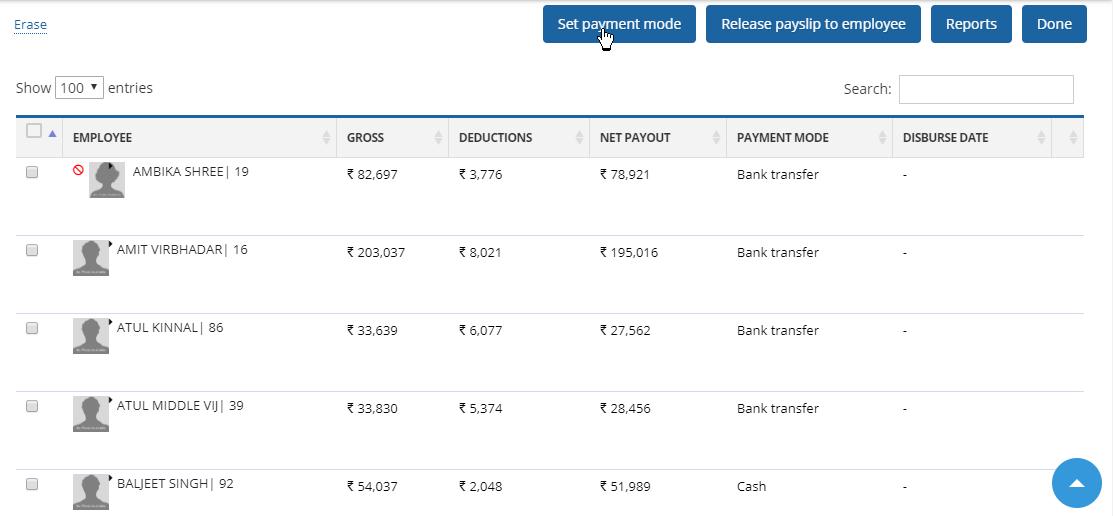
Figure 4
On the next page you can double check/ update the payment option before setting up the disburse date, once done click on Save all button.
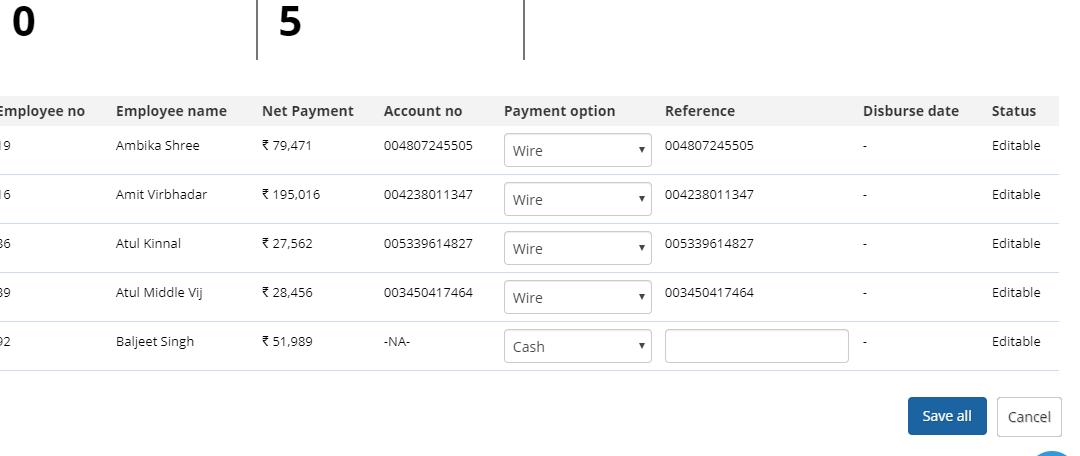
Figure 5
Next you need to provide the disburse date. Use the calendar control to add a specific disburse date and then click on Update button.
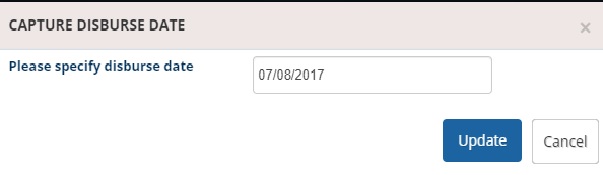
Figure 6
Once the disburse date is setup you can view the dashboard shown below.
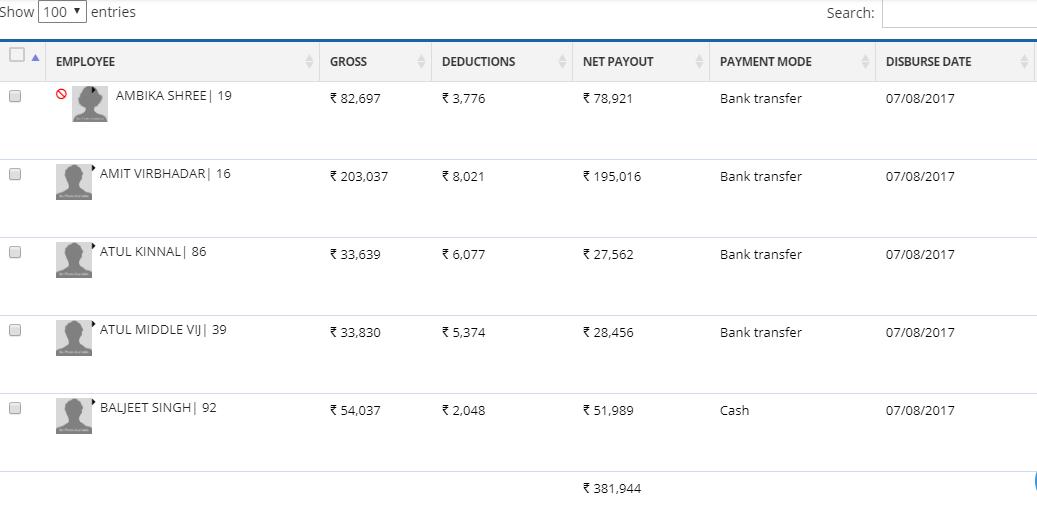
Figure 7
Learn more about Empxtrack Payroll
Click on the following to know more about them
- Initiate Payroll
- Calculate Payroll
- Adjust Payroll
- Submit Payroll for Approval
- Finalize Payroll
- Set Payment Mode
- Disburse Payroll
- Manage Challan Info
- Capture Multiple Challan
- Capture Challan TNS 281 Details
- Generate Form 24Q
- Add Acknowledgment Info
- Employee data verification and update
- Import number of days employee worked
- Update out of payroll payments
- Share payslips with employees
- View Payroll Reports
- View and download statutory reports and challans
- Setup and Upload Monthly Sheet
- Clear Payroll


