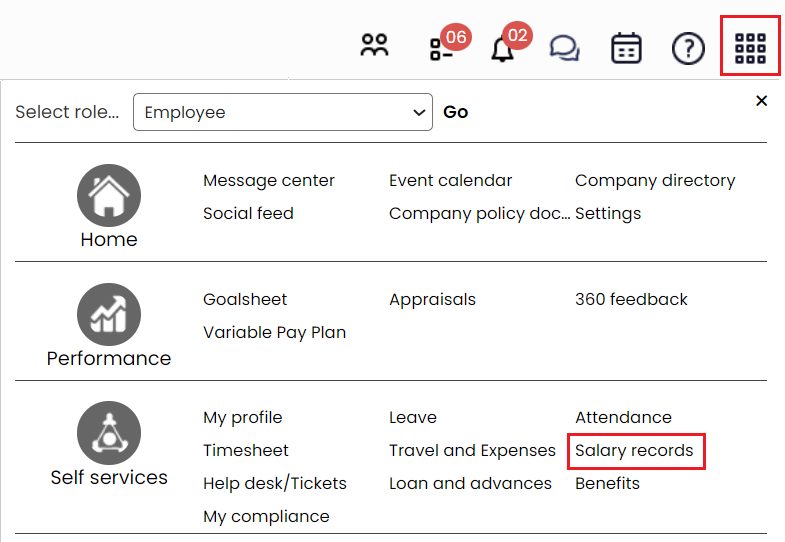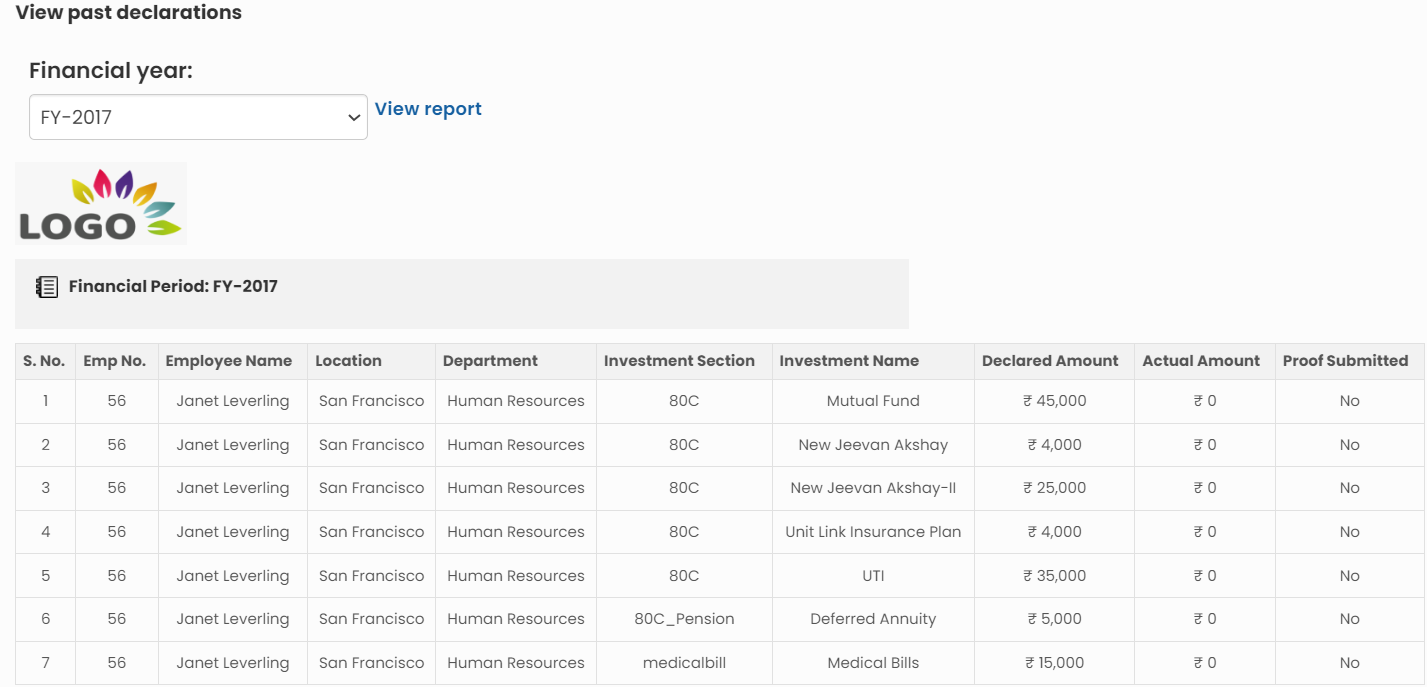Employees may need to view previous year’s investment declarations to find out the tax benefit schemes in which they have invested earlier. This page demonstrates stepwise instructions for employees and HR manager to view past investment declarations.
View Investment Declarations as an Employee
To view previous year’s declarations, you need to:
- Log into the system as an Employee.
- On the Dashboards homepage, go to Role and features menu and click Salary records.

Figure 1
- The Payslips page appears. Click My Declarations to view past year declarations.
- My Declarations page appears and past year declarations are displayed in the View past declarations section.
- Select a financial year and click View report. The declaration details of the selected year appears as shown in Figure 2.

Figure 2
View Investment Declarations as an HR Manager
To learn steps on how HR can view previous year’s declarations of an employee, follow the steps:
1. Login to the system as an HR Manager/ HR Admin.
2. On the Dashboards homepage, go to Role and features menu and click Payroll. Under Payroll options, click Manage Declarations.
3. The Manage Declarations page appears as shown in Figure 3. HR can view the declarations for all employees (section wise) for the selected FY and download data report for actual/ declared values.
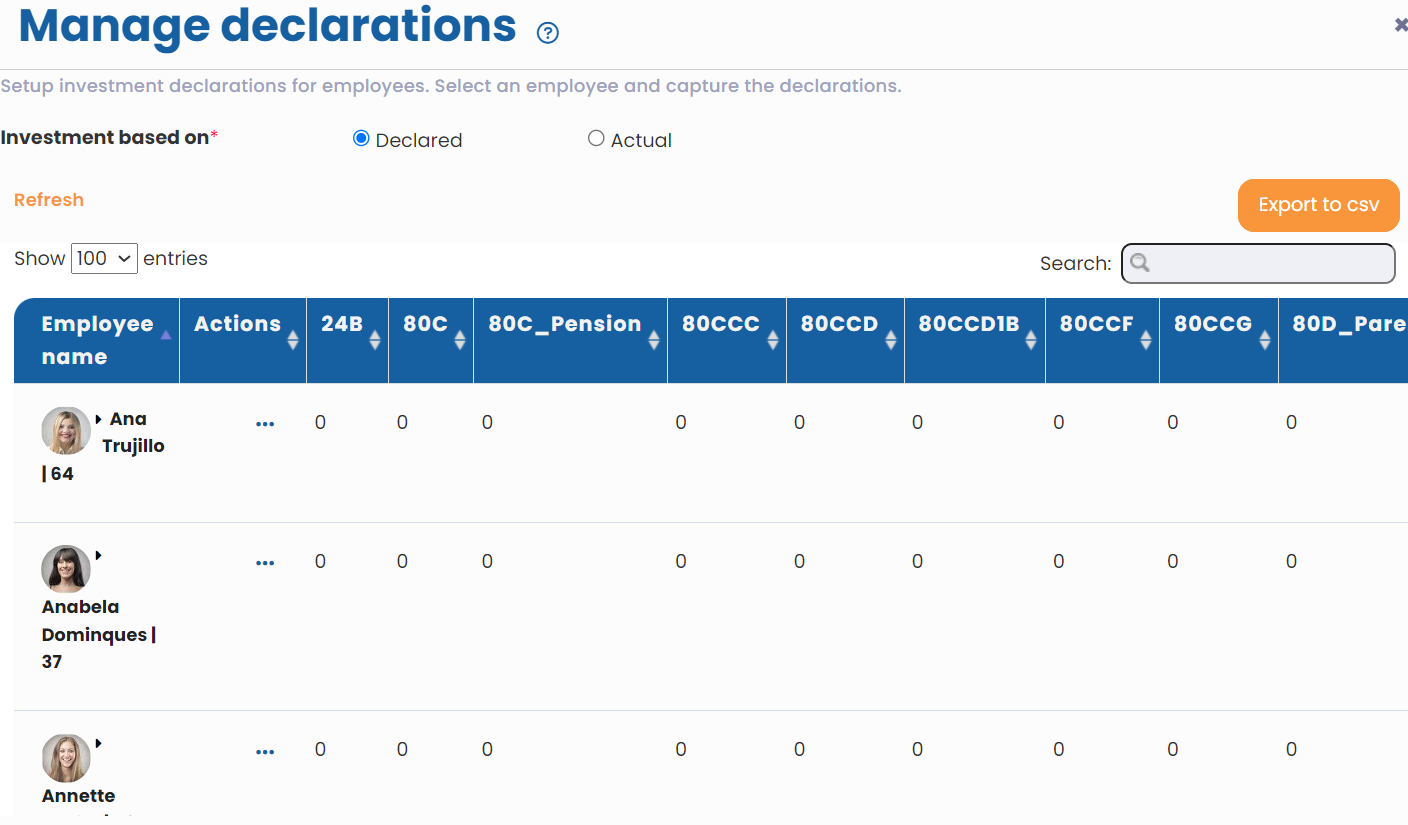
Figure 3
4. To edit employee declarations, click Edit under Actions. Employee declaration details will be displayed. In the View past declarations section, select a financial year and click View report.
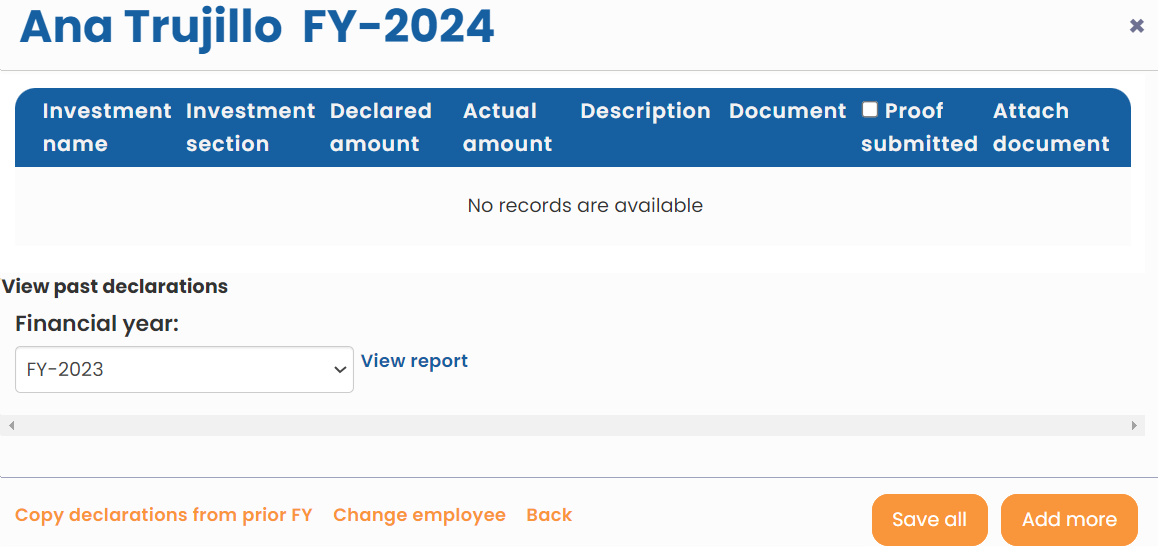
Figure 4
Note: To view previous year’s declaration for multiple employees at a time, go to Payroll options and click View statutory reports. Then click Investment declaration for employees.
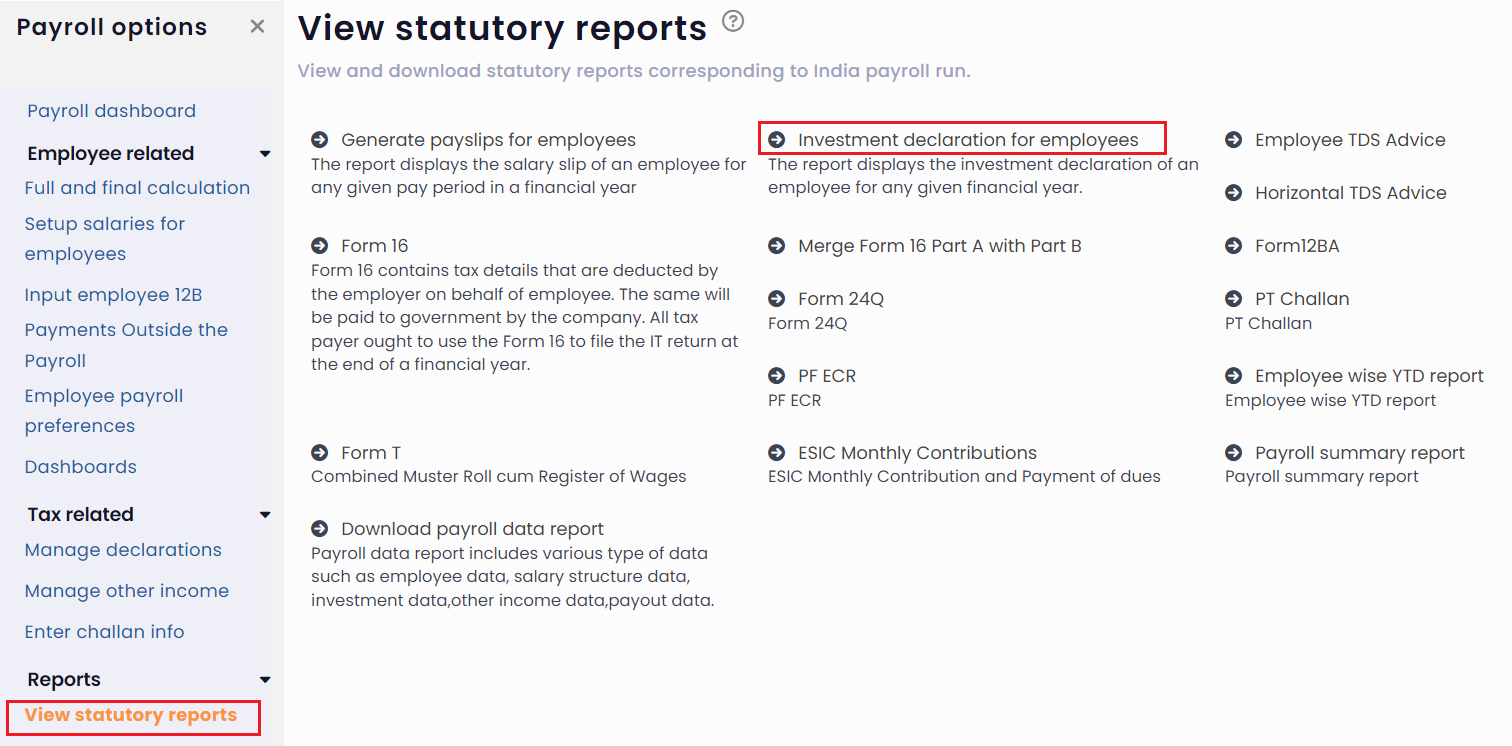
Figure 5
Select employees by typing in their name and clicking on the Plus sign. You can also use Advanced search to select multiple employees at once. Now select the Financial Period for which you want to check investment declarations. Click Generate Investment Declaration to generate the report.
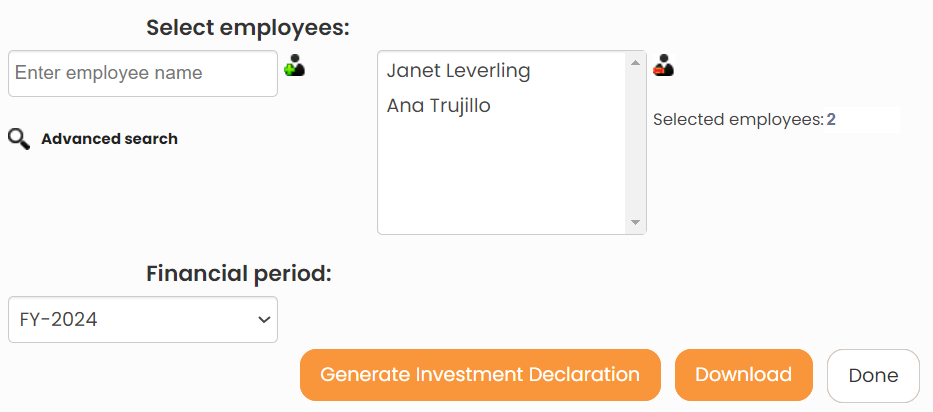
Figure 6
Click on each of these links to know more about them