Count days worked as a mechanism to calculate employee salary accurate. This help page demonstrates steps to identify and import number of days worked (half day, full day overtime, undertime, etc.) by the employee and helps in payroll preparation accordingly.
Empxtrack attendance module captures various parameters such as hours worked, in-time, out-time, overtime, paid leave and automatically integrates it with Payroll to give exact days worked. To count the exact number of days worked, employee attendance must be complete in the database.
If attendance is incomplete, it can be regularized by employee or HR on behalf of the employee to update records and calculate payroll.
Note: Employee attendance is captured based on the rules marked in attendance configuration section. In Empxtrack Free Payroll and HR software, you can configure attendance rules to map your company requirements. Upgrade to a paid version to get additional configuration options. Watch a short video on how to upgrade Empxtrack Free Payroll software in just a few clicks
To import number of days worked and regularize attendance for payroll preparation, follow the steps:
1. Click Manage subordinate attendance (calendar) icon given in front of the employee name. The Manage subordinate attendance page appears with the details of monthly attendance and effective days worked.
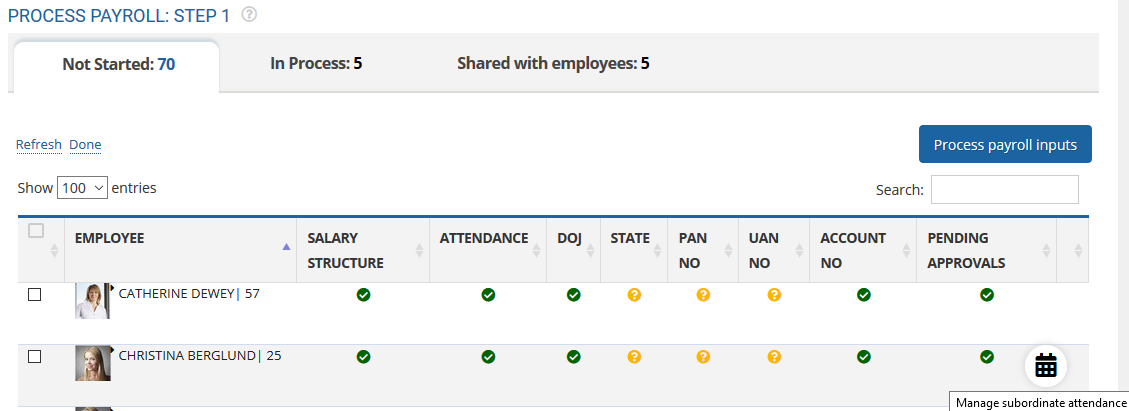
Figure 1
2. On the Manage subordinate attendance page, multiple functionalities (including regularize attendance, clear attendance, mark a leave day, mark weekend or holiday, check number of days employee worked, etc.) are performed. You can also view details of effective days worked.
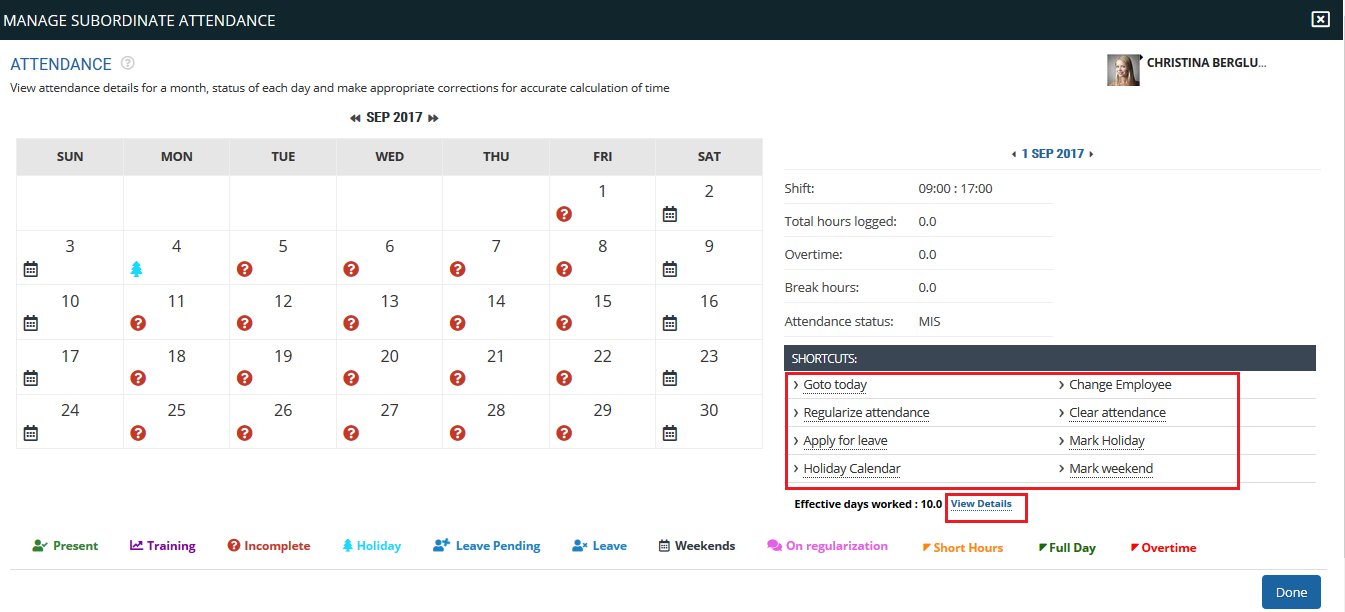
Figure 2
Regularize Attendance to Import Days Worked
3. Click any of the date mentioned on the calendar for which you wish to regularize attendance and click Regularize attendance link. Input the correct in-time and out-time, and click Submit button to regularize attendance.
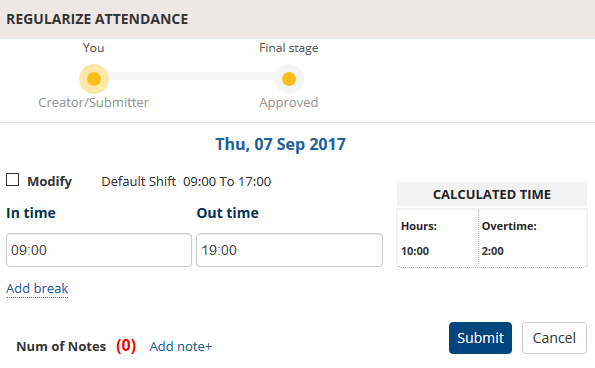
Figure 3
An employee’s attendance for a specific date is regularized. You can now do it for other days too. Attendance for 5th and 6th September 2017 is updated.
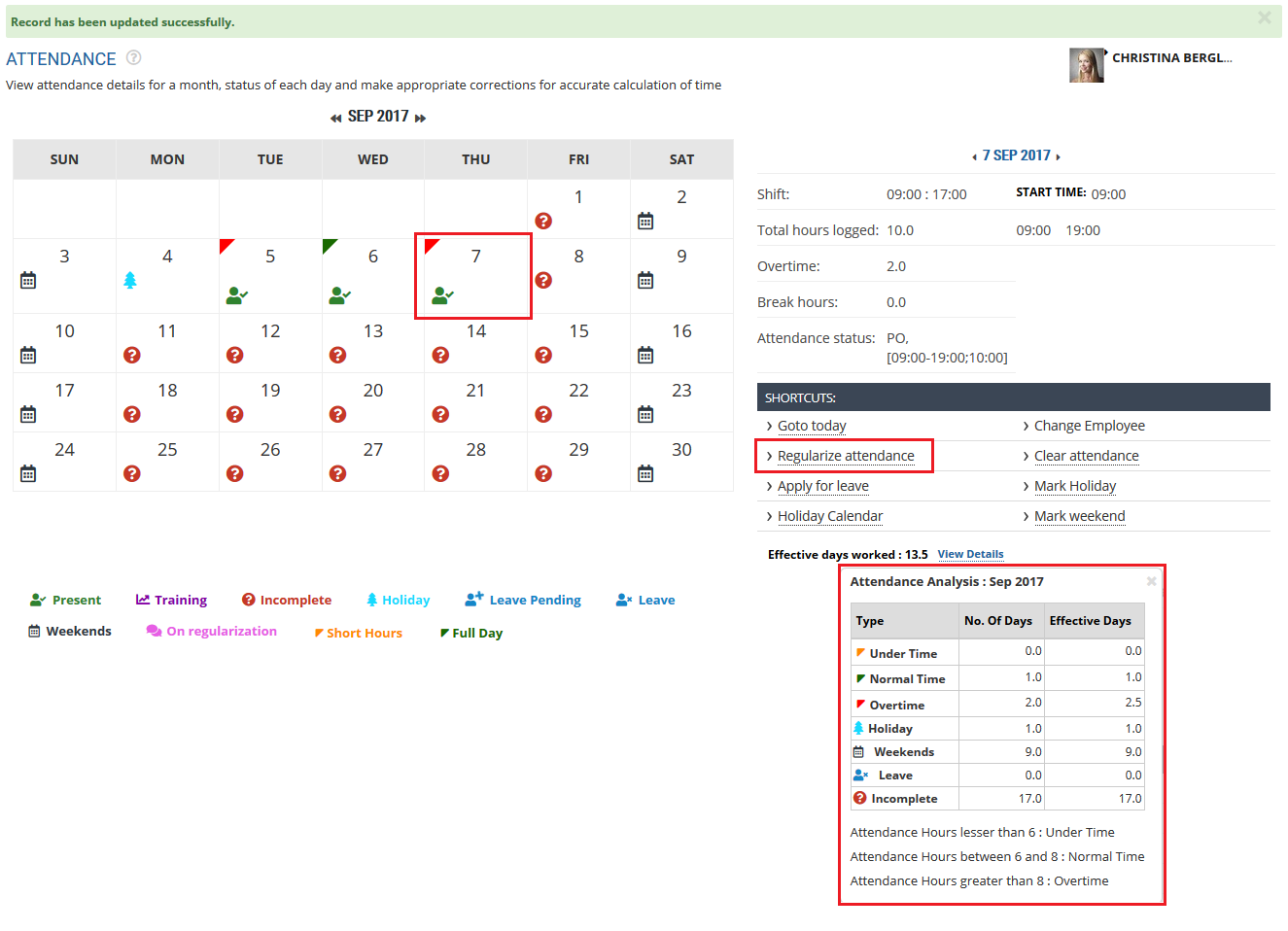
Figure 4
In Figure 4, details of effective days worked is shown in the red highlighted box. Values for normal time and overtime, and total count of effective days worked have changed.
4. Similarly, you can apply for a leave on behalf of an employee to correct the attendance records. Once the attendance is updated, you can calculate payroll accurately.
Click on the following to know more about them
- Initiate Payroll
- Calculate Payroll
- Adjust Payroll
- Submit Payroll for Approval
- Finalize Payroll
- Set Payment Mode
- Disburse Payroll
- Manage Challan Info
- Capture Multiple Challan
- Capture Challan TNS 281 Details
- Generate Form 24Q
- Add Acknowledgment Info
- Employee data verification and update
- Update out of payroll payments
- Calculate deductions and set up disburse date
- Share payslips with employees
- View Payroll Reports
- View and download statutory reports and challans
- Setup and Upload Monthly Sheet
- Clear Payroll


