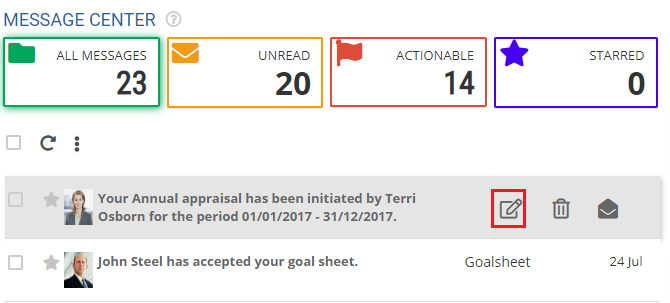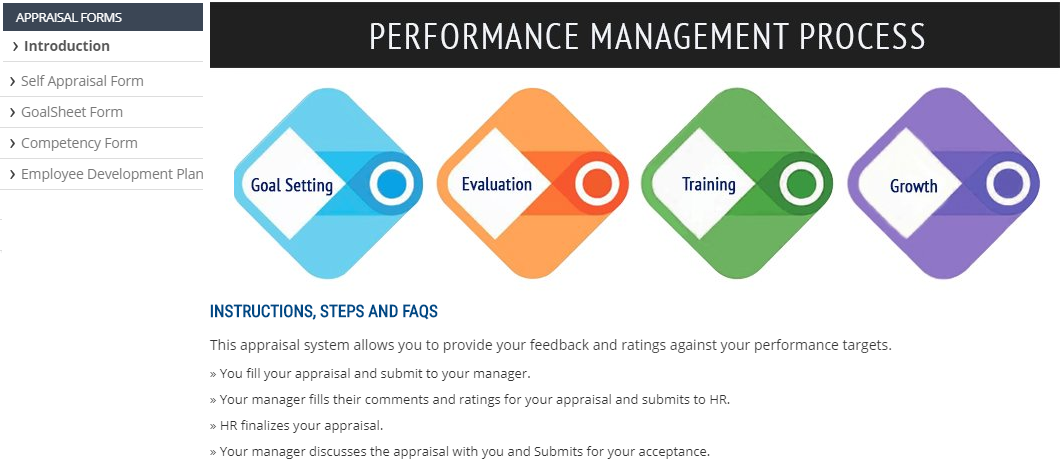Empxtrack allows an employee to fill multiple appraisal forms to assess their performance for a specific period. They can fill appraisal forms once the appraisal is initiated.
Watch a video on how employees complete self appraisal using Empxtrack
Each employee is notified through a message when the performance appraisal is initiated by the HR manager. To view appraisal initiation and fill self appraisal form, you need to:
- Login to the system as an Employee.
- On the Home page, you can click on the Message Center. A new page appears as shown in Figure 1.
- Click on the View icon corresponding to the appraisal initiation message.

Figure 1
A new section appears where you can view all the Appraisal Forms as shown in Figure 2.
- Under Appraisal Forms, click on each tab to view and edit appraisal form. The page displays multiple appraisal forms where the employee needs to rate themselves, such as Self appraisal, Goalsheet, Competency and Development plan forms.

Figure 2
The Introduction tab displays all the important instructions that need to followed for filling the appraisal forms. The instructions showed here are configured by the HR manager at the time of creation of appraisal forms.
To view other appraisal forms, click on the links mentioned below.
Click on any of the following links to know more about them:
- Setup Performance Appraisal Plans
- Initiate Appraisal
- Change Appraisal State
- Configure Performance Potential Settings
- Appraisal-Employee Access
- Manage Team Appraisal – Filter Records
- Print Appraisal
- Manager Appraisal Dashboard
- Create a new Rating Scale