Employee profile overview form displays the entire career profile of an employee. Configure the form by selecting specific sections of an employee profile.
Note: The steps mentioned below are of Empxtrack Enterprise product.
To configure the Employee profile overview form, you need to:
- First follow the steps 1-5 given in the Configure Performance Appraisal Forms page.
- Click Edit icon corresponding to the Employee Profile form to open it in editable format, as shown in Figure 1.
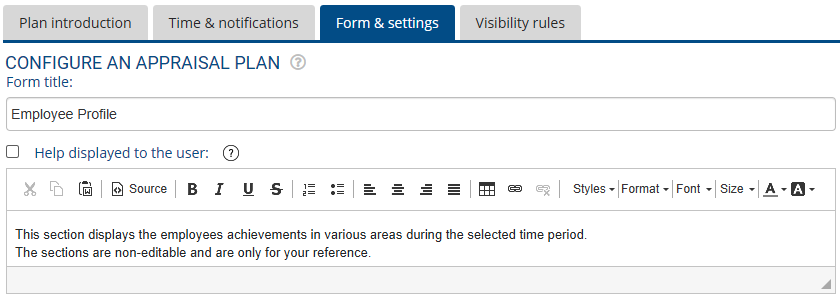
Figure 1
- Modify the name of the form in Form title field, if required.
- Configure help instructions in the Help displayed to the user text field as per your requirements. This field is useful when you modify few fields and want to provide help on those fields. By default, Help displayed to the user checkbox is marked. If you do not want to show help instructions to the user on Employee Profile form, uncheck this checkbox.
- In the Setup for employee profile section, there are multiple options available for employee data that can be displayed in the form. Select the checkbox corresponding to all the options that you want to display on the form as shown in Figure 2.
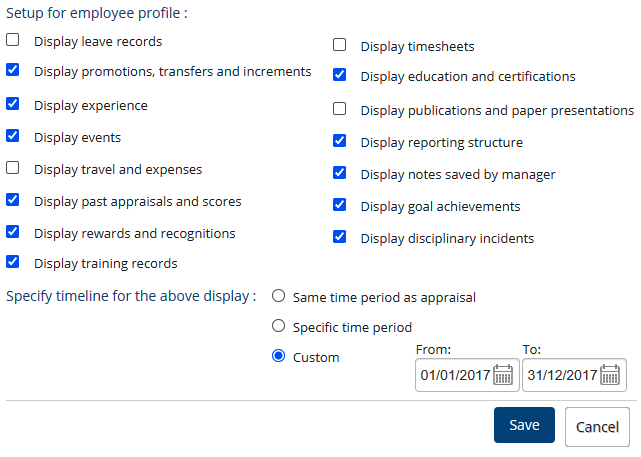
Figure 2
- Select the preferred option for Specify timeline for the above display field in the setup for employee profile. There are 3 options available. If you choose to customize the timeline by selecting Custom radio button, specify the start date and end date in the From and To calendar controls as shown in Figure 2.
- Click on the Save button to save and update the latest configurations. The form configurations are successfully saved and a message suggesting the same appears.
- Click Cancel to go back to Forms & Settings tab.
Click on any of the following links to know more about them:
- Setup Performance Appraisal Plans
- Initiate Appraisal
- Change Appraisal State
- Configure Performance Potential Settings
- Appraisal-Employee Access
- Manage Team Appraisal – Filter Records
- Print Appraisal
- Manager Appraisal Dashboard
- Create a new Rating Scale


