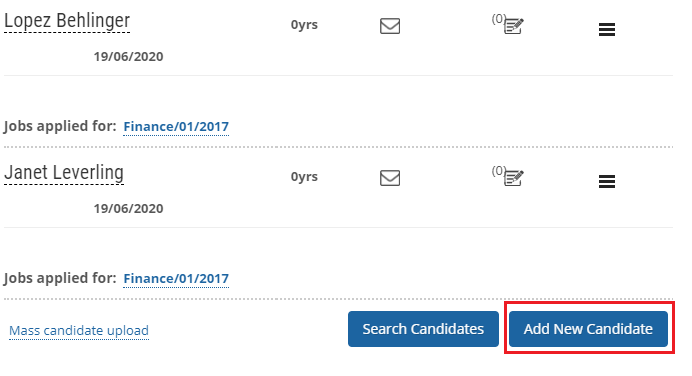Once the job is published, HR can add and modify candidates information that are most suitable for the open job position.
To add a new candidate, you need to:
- Log into the system as an HR Manager.
- Go to Excel tab and scroll to Recruitment section.
- Click Manage candidates link. A new page appears with the list of candidates. Click Add New Candidate button as shown in Figure 1.

Figure 1
The Add New Candidate page appears, as shown in Figure 2.
- Provide the name of the candidate in the Name field.
- Provide the email id of the candidate in the Email Id field.
- Input the contact number in the Mobile number field.
- Click Choose file button to upload the resume of the candidate and click the Save button.
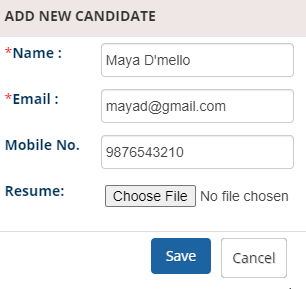
Figure 2
As soon as you save the basic details of the candidate, a new section appears on the screen asking you to fill more details.
- In the Education Qualifications section, select all the Qualifications and the Specializations of the candidate from their respective fields (as shown in Figure 3).
- Provide the college/ university and the year in which the candidate has passed these certifications in the College & University and the Year of passing fields respectively.
- Provide contact details in the Contact Details section by providing information in Address, City, State, Zip/Pin Code, Phone Number and Cell/Mobile No fields respectively.
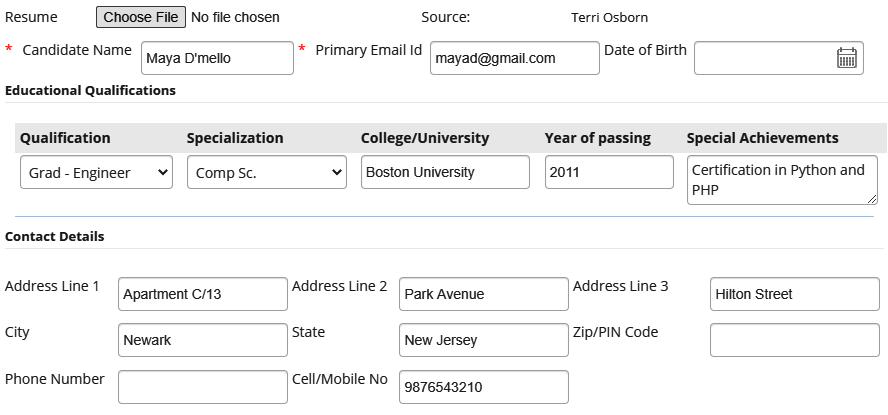
Figure 3
- Provide total experience in the Experience field and then give a description about candidate professional experience in the Summary of profile textbox.
- Specify work experience details in the Work Experience section by providing the Prior Company, Start Date, End Date, Work Profile, and Keywords in their respective fields.
- Mention the name and contact details of colleagues of the candidate that are needed for reference check in the References section.
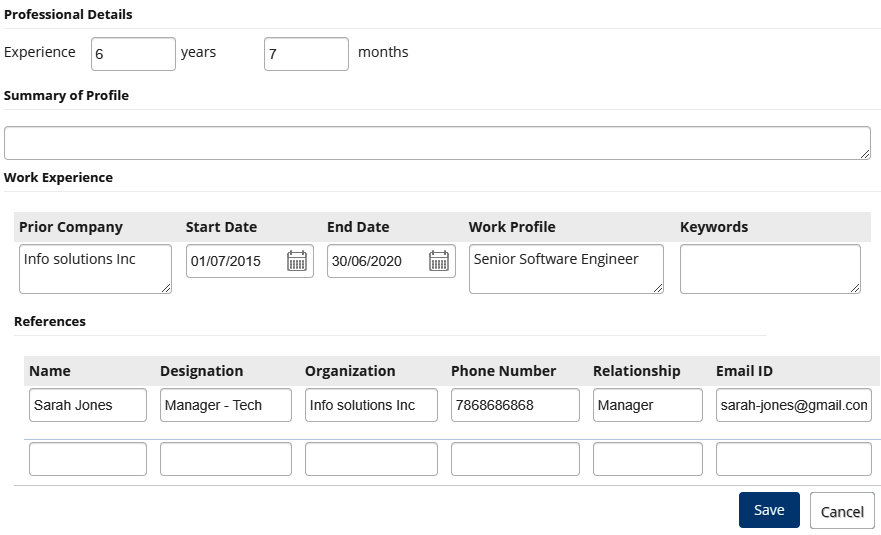
Figure 4
- Click the Save button.The candidate is successfully added and a message suggesting the same appears. Once a candidate is added, you can later modify the details of the candidate.
Learn more about Empxtrack Applicant Tracking tool
Click on each of these links to know more about them:
- Add New Recruitment Request
- Publish Job
- Search Candidates
- Add More Candidates to Shortlist
- Assign Test and Interview to Candidates
- Test and Interview Candidates and Provide Feedback
- Make Job Offer
- Configure Candidate Details
- Configure Shortlisting of Resumes
- Configure Search Setup
- Configure Job Publishing
- Configure Interview and Test
- Request Creation