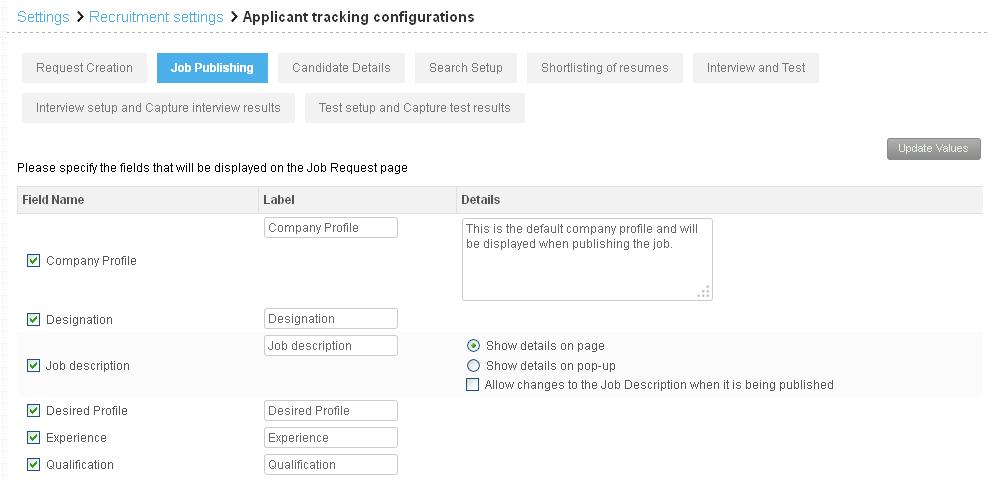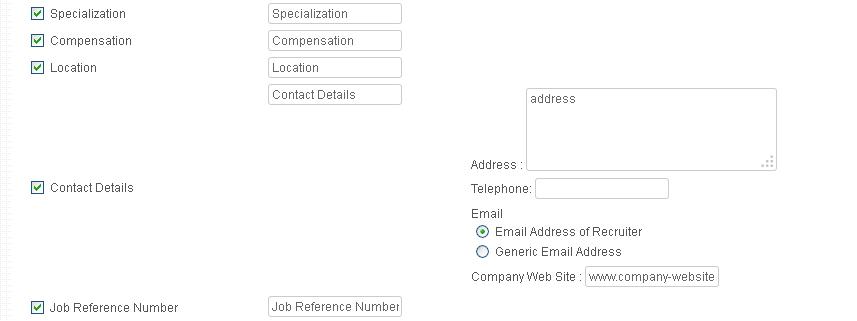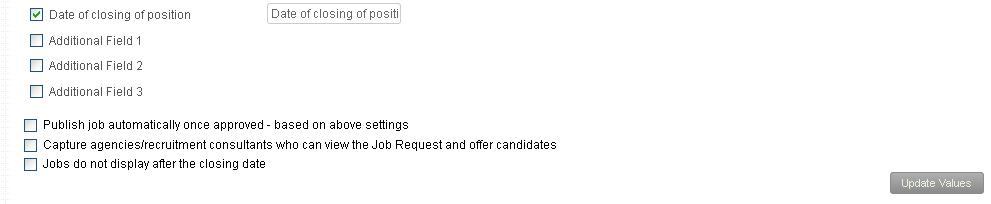This help page demonstrates steps to configure Job Publishing to setup the job publishing page that appears when you try to publish a job vacancy. You can use this functionality to show and hide various fields on the job publishing form.
To configure job publishing, you need to:
- Log in as an HR Administrator/HR Manager.
- Go to Settings >> Recruitment >> Recruitment configurations.The Settings > Recruitment settings > Applicant tracking configurations page appears with Request Creation tab selected
- Click Job Publishing tab to select the tab, as shown in Figure 1.The page displays fields that can be displayed on the page.
- Select the fields that you want to display on the job publishing page by selecting the check box against each Field Name.
- Modify the label of the selected field by specifying a new label in the corresponding Label text box for a field, if required.
- Specify the company’s profile in the corresponding Details text box for the Company Profile field.You can show the job description on the page or as a pop up on job description field.
- Select Show details on page option from the Job description field if you want to show the job description on the page else select Show details on pop-up field if you want to display the job description in a pop up window for the field.
- Select Allow changes to the Job Description when it is being published from the Job description field to allow changes to be made to the original job description of the job at the time of publishing the job.

Figure 1
- Select and modify the labels of the desired fields and then select the Email Address of Recruiter option from the Email field if you want to capture the Email address of recruiter to be displayed when publishing the job. Else select Generic Email Address field if you want to display any other contact person’s email address.

Figure 2
- Select the additional fields to add additional fields to the form and change their label to a valid label of the field that you want to add.
- Select Publish job automatically once approved – based on above settings checkbox to publish job as soon as it is approved.
- Select Capture agencies/recruitment consultants who can view the Job Request and offer candidates checkbox to allow the details of the recruitment agaencies to be captured on the form.
- Select Jobs do not display after the closing date checkbox to hide the checkbox once the closing date specified on the job is reached.
- Click Update Values button to save your settings.

Figure 3
Click on each of these links to know more about them:
- Add New Recruitment Request
- Publish Job
- Add and Modify a Candidate
- Search Candidates
- Add More Candidates to Shortlist
- Assign Test and Interview to Candidates
- Test and Interview Candidates and Provide Feedback
- Make Job Offer
- Configure Candidate Details
- Configure Shortlisting of Resumes
- Configure Search Setup
- Configure Interview and Test
- Request Creation